You will be asked if the time zone abbreviation looks ok to you, select "Yes" and press enter.
|

|
Back to the Configuration Menu, I then skip Media and Mouse and select Networking.
|
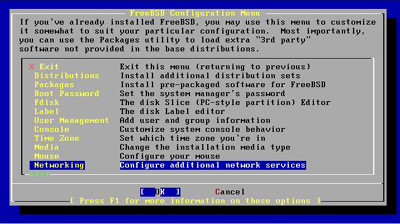
|
I want to configure my network card and settings, so I select "Interfaces".
|
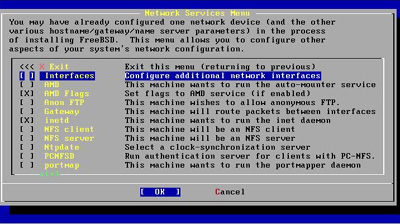
|
You will be presented with a list of network interfaces. If you are using a somewhat popular card, FreeBSD will pick it up and it should be on this list. You will have some other options not listed below, like IP over LPT. In my case, I select the VMWare interface LNC0 and tab to "OK" and press enter.
|
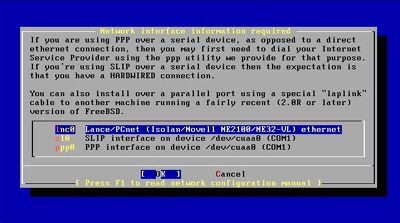
|
You will be prompted if you would like to configure for IPv6, I answer "NO" and press enter.
|
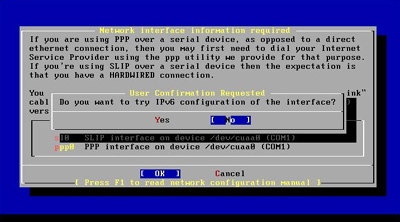
|
You will be prompted if you would like a DHCP server to configure your card. I select "NO" and press enter.
|
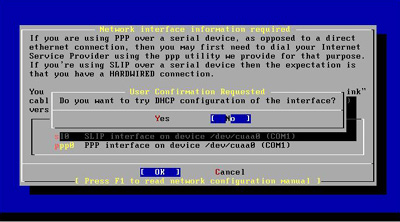
|
Now its time for fill in the blanks. The screen shot below is a little misleading. When you enter the hostname and then enter the domain, the domain will be appended to the host name. So I entered "install" as the hostname, tab over to domain and entered "seidata.com". As soon as I tab down to the gateway, "seidata.com" will be appended to "install", making the entry "install.seidata.com" (I hope that makes sense).
|
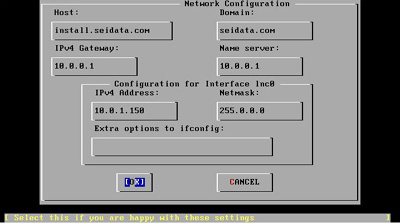
|
Then you will be asked to bring the interface up now, answer "Yes" and press enter.
|
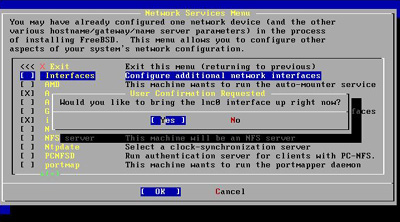
|